 |
1.12 |
 |
1.12 |
This chapter discusses how Widget layout works.
Before diving into this, understanding Geometry semantics in EGT is necessary.
Damaging, Drawing, and the Widget Tree first introduced the idea of the egt::Widget box. Understanding the egt::Widget box is an important concept not only when it comes to understanding how widgets are drawn, but also in understanding position and layout. Each egt::Widget has a box accessed with egt::v1::Widget::box(). This is an egt::Rect that has an origin and a width and height. If you call egt::v1::Widget::move() or egt::v1::Widget::resize(), the box is changed. When drawing or performing layout, this is the box that is used or owned by the egt::Widget. By default, when an egt::Widget is told to draw, the egt::Painter will be clipped to be within the widget's box.
Within the widget box, each widget also has a margin, border, and padding width. These are intrinsic properties that are used when drawing a widget. How each of these properties applies visually is very similar to CSS constructs and is demonstrated with the following diagram.
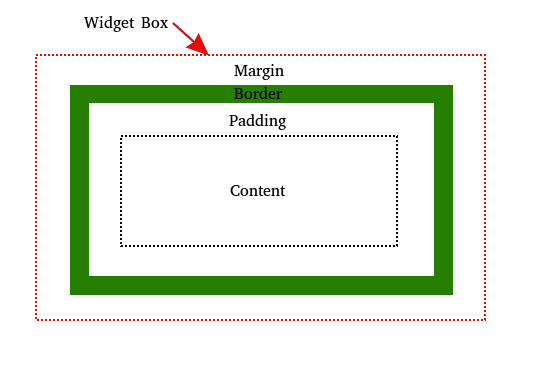
In the case of a background color, it goes to the inside edge of the border.
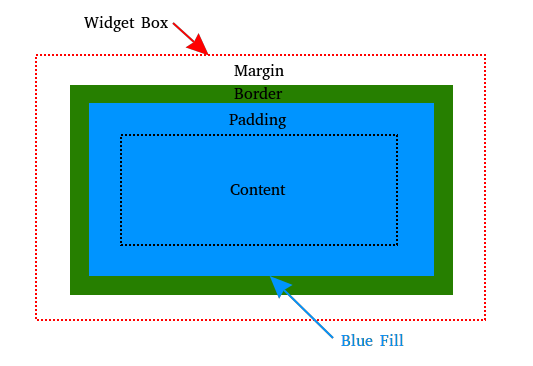
The widget box itself has no width. If any of the other properties like margin, border, or padding are set to zero they have no width.
The autoresize option may change the behavior of the widget box. If this option is set, the minimum size of the widget box is the minimum hint size. It means that increase of the border, margin, or padding may increases the size of the box widget to fulfill this constraint.
There are two main ways to layout widgets: Fixed and Fluid. These are not mutually exclusive within the same application and can easily be mixed together.
Each widget has an egt::v1::Widget::align() setting. Each widget also has an egt::v1::Widget::min_size_hint() to bound the smallest size the widget can be. If a widget has an alignment value of empty, usually the default, whatever size it has will be used while still taking the egt::v1::Widget::min_size_hint() into account. If the alignment value of the widget is empty, the size of the widget will automatically be calculated based on several other properties, usually based on some ratio like egt::v1::Widget::xratio(), egt::v1::Widget::yratio(), egt::v1::Widget::horizontal_ratio(), or egt::v1::Widget::vertical_ratio() in relation to the widget's parent.
EGT provides several widgets like egt::v1::BoxSizer and egt::v1::StaticGrid to help with automatic layout. See Sizing and Positioning for a complete list.
The layout algorithm used by sizers is based upon the idea of individual widgets reporting their minimal required size and their ability to get stretched if the size of the parent widget has changed. This will most often mean that the programmer does not set the start-up size of a widget, the widget will rather be assigned as a child to a sizer and this sizer will set the recommended size of the widget. This sizer in turn will query its children (which can be other widgets or even sizers) so that a hierarchy of sizers can be constructed.
The purpose of sizers is to help position widgets. They have a set of rules to accomplish this and they are able to grow if needed. There are three types of sizers with slightly different behaviors: the horizontal box sizer, the vertical one, and the flex one. As a sizer will grow to contain all the child widgets, you are responsible for it. It means there is no constraint for the maximum size. Resizing of children only happen if you set some expand align flags. Children will never be shrunk except in specific circumstances when using the flex variant.
The horizontal and vertical box sizers behave in the same way but in different directions. They grow automatically in the direction set as you add widgets. Note that some logic doesn't make sense:
The flex box sizer will try to position the widgets, on both horizontal and vertical directions, within its current box. If the resulting layout is bigger than the box, then it will grow as much as needed. There is one case widgets can be shrunk: if the width or the height of the widget is bigger than the ones of the sizer, they will be resized to fit into the sizer. When there is not enough space in the sizer, the default behavior is to behave as a vertical box sizer i.e. expanding the sizer in the vertical direction.