 |
1.12 |
 |
1.12 |
User interface control widgets. More...
Classes | |
| class | AnalogMeter |
| This is a level meter that can be used to display integer values. More... | |
| class | AnalogMeterF |
| This is a level meter that can be used to display floating values. More... | |
| class | AnalogMeterType< T > |
| Displays an analog meter based on a percentage value. More... | |
| class | Button |
| Basic button control. More... | |
| class | CheckBox |
| Boolean checkbox. More... | |
| class | ComboBox |
| Combo box widget. More... | |
| class | Label |
| A Label that displays text. More... | |
| class | LevelMeter |
| This is a level meter that can be used to display integer values. More... | |
| class | LevelMeterF |
| This is a level meter that can be used to display floating values. More... | |
| class | LevelMeterType< T > |
| Displays a level meter based on a value. More... | |
| class | ListBox |
| ListBox that manages a selectable list of widgets. More... | |
| class | ListBoxMulti |
| ListBoxMulti a listbox that manages a selectable list of items and allows multi selection. More... | |
| class | Notebook |
| Allows a collection of NotebookTab widgets to be shown one at a time. More... | |
| class | ProgressBar |
| This is a progess bar that can be used to display integer values. More... | |
| class | ProgressBarF |
| This is a progress bar that can be used to display floating values. More... | |
| class | ProgressBarType< T > |
| Displays a progress bar based on a value. More... | |
| class | RadialType< T > |
| Radial widget that draws a series of RangleValues on a circle. More... | |
| class | RadioBox |
| Boolean RadioBox. More... | |
| class | Scrollwheel |
| Scrollwheel widget. More... | |
| class | Slider |
| This is a slider that can be used to select integer value from a range. More... | |
| class | SliderF |
| This is a slider that can be used to select floating value from a range. More... | |
| class | SliderType< T > |
| This is a slider that can be used to select value from a range. More... | |
| class | SpinProgress |
| This is a spinning progress meter that can be used to display integer values. More... | |
| class | SpinProgressF |
| This is a spinning progress meter that can be used to display floating values. More... | |
| class | SpinProgressType< T > |
| Displays a spinning progress meter. More... | |
| class | TextBox |
| Input text box. More... | |
| class | ToggleBox |
| CheckBox with a boolean slider style interface. More... | |
Typedefs | |
| using | ImageButton = ImageHolder< Button, Palette::ColorId::button_bg, Palette::ColorId::border, Palette::ColorId::button_text > |
| Button that also contains an Image. | |
| using | ImageLabel = ImageHolder< Label, Palette::ColorId::label_bg, Palette::ColorId::border, Palette::ColorId::label_text > |
| Label that also contains an Image. | |
| using | Radial = RadialType< int > |
| Helper type alias. | |
| using | RadialF = RadialType< float > |
| Helper type alias. | |
User interface control widgets.
Control are widgets that usually provide some interaction with the user- even if that interaction is only visual. For example, displaying a value.
| using ImageButton = ImageHolder<Button, Palette::ColorId::button_bg, Palette::ColorId::border, Palette::ColorId::button_text> |
Button that also contains an Image.
The interesting thing about this Widget is the position of the text relative to the image. Alignment of text works as usual, however, the image is aligned relative to the position of the text. If there is no text, the image is aligned relative to the Widget::box() as the text would be.
Layout rules:
| using ImageLabel = ImageHolder<Label, Palette::ColorId::label_bg, Palette::ColorId::border, Palette::ColorId::label_text> |
Label that also contains an Image.
The interesting thing about this Widget is the position of the text relative to the image. Alignment of text works as usual; however, the image is aligned relative to the position of the text. If there is no text, the image is aligned relative to the Widget::box() as the text would be.
Layout rules:
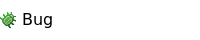
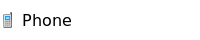
| using Radial = RadialType<int> |
Helper type alias.
Radial widget that draws a series of RangleValues on a circle.
| using RadialF = RadialType<float> |
Helper type alias.
Radial widget that draws a series of RangleValues on a circle.