 |
1.12 |
 |
1.12 |
This chapter discusses how to to use animations.
EGT provides a variety of classes for working with animations. The egt::Animation, egt::AnimationSequence, egt::AutoAnimation, and egt::PropertyAnimatorType classes all provide ways to animate almost anything. These classes can be instantiated and then attached to any property of widgets; for example, a widget's position or even egt::Font size. For that matter, you don't even have to animate widgets specifically. For example, you could provide values from an animation class right into the brightness value of an LCD controller to slowly fade out the brightness of an LCD display over some time you specify.
On top of these base animation classes, there are also higher order classes such as Sprite that provide a built in way to animate sprite sheets and even different strips within the same sheet. A benefit of having EGT do this is it can use hardware accelerated composition to animate the Sprite when available.
There are a couple basic concepts to understand when working with animations in EGT. An animation, in its most basic form, is some computed value in some range over some period of time. If we were to graph this linearly with time on the X axis and a value on the Y axis, it would look like this.
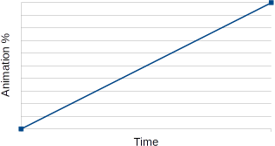
Of course, the interesting question is how is that value computed over a specified timeframe? The most straightforward answer is just linearly as shown. The min value is at the starting time and the max value is at the ending time, and every value in between is evenly spread out. However, more complex versions of this are necessary to add some life and diversity to animations, which leads to the idea of easing functions. Easing functions define what that value should be, linear or otherwise, at a given point in time for the animation.
There are quite a few predefined Animation Easing Functions in EGT, but it is also possible to define your own. When creating any animation, you can pass a custom easing function or select one of the predefined ones.
All easing functions take a percent time, and return a percent value. They have a very simple API, but what happens inside the easing function can be anywhere from a simple linear value to a complex mathematical curve. For example, the simplest of easing functions is the egt::easing_linear() function that is implemented like this:
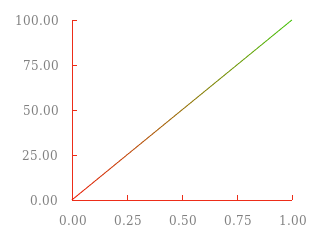
A more complicated easing function might include a circular calculation such that the curve eases the value up slowly at first and then quickly at the end:
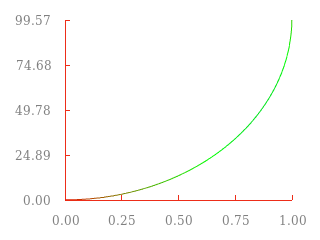
The examples/easing/ directory contains an example that allows you to visually select and see some of the different easing functions and how they work.
For example, to change the Y position of an egt::Button, it might involve doing the following: