 |
1.8 |
 |
1.8 |
This chapter discusses how drawing works and how rectangles are marked for redraw.
Each widget has an egt::v1::Widget::box(), which holds the bounding rectangle for the widget. This is the rectangle a widget is responsible for at some z-order for what content should be placed inside that bounding box.
Widgets are organized into a tree. At the top of the tree there is a top level widget that is a special type of widget called an egt::v1::Window. An egt::v1::Window is a frame widget, which is a composing widget. This is just another way of saying a frame can deal with zero or more children widgets inside of its egt::v1::Widget::box().
Widgets are essentially rectangles that are drawn. The widget defines the content of what is drawn, but all that matters to the widget is its rectangle of content. That widget rectangle is directly drawn into a single global back buffer for the screen. This is an internal buffer in memory. This back buffer is continuously updated in place by redrawing damaged rectangles using the widgets that cover it. When all of the rectangles have been drawn in a single iteration of the egt::v1::EventLoop, only the damaged region of that back buffer is then copied to a display buffer. The screen may actually have more than one buffer in order to handle double or triple buffering. So, when switching between these buffers, the screen has to manage damaged regions for each of the buffers.
This means there are two flows up and down the widget hierarchy. One is propagation of the damaged rectangles, and the other is propagation of redrawing the damaged rectangles with the correct content.
Damage propagates up in the tree. If a leaf node widget is damaged, it will ultimately report the damaged rectangle to a parent frame that has a surface. This is usually the top level frame or the special plane frame.
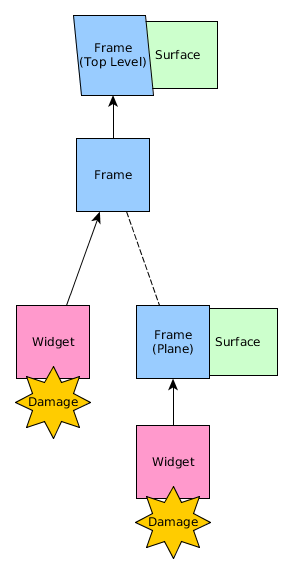
Drawing goes the other way and is initiated by the EventLoop. The EventLoop will call on all top level frames and special plane frames to redraw their damaged regions.
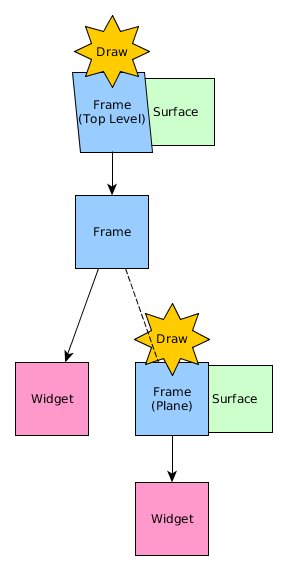
Typically, drawing should only be done inside the egt::v1::Widget::draw() method.
Typically, EGT default widgets have another level of indirection to implement the draw() function by using the Drawer class. This allows draw functions to be overwritten by the theme. However, this is not a technical requirement if there is no need to theme the draw() method of a widget. See Widget Theme for more information.
When a widget is asked to draw, it usually uses the Painter class to perform all drawing. However, underneath the Painter class is a cairo context and surface. This means the draw function for a widget can be implemented completely with Painter by using a combination of Painter and cairo directly, or just using the cairo API directly.
The Painter API provides basic 2D primitive drawing functions that work well with EGT primitives like colors and geometry classes. Painter can be used to draw lines, rectangles, fills, and fonts. It even supports more complicated drawing features like gradients and arcs.
When using Painter to draw, there are also several other common properties and resources used. For example, the palette of the widget is usually referenced, along with its font when applicable, and also the use of color comes into play.
The back-end used by Painter is the excellent cairo graphics library, which in turn uses pixman for optimized pixel manipulation. Both cairo and pixman take advantage of hardware acceleration when possible.
To use cairo directly in an egt::v1::Widget::draw() method, get the cairo context by calling egt::v1::Painter::context(), and then call cairo API functions like normal.
Understanding the cairo drawing model, considering it is a vector drawing API, is important to understand how to use cairo, and in some cases how to use the Painter class in EGT.
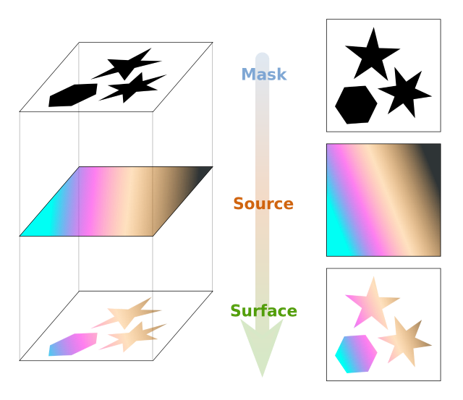
The Cairo Manual provides excellent documentation of the cairo API and is a useful reference. If you are not familiar with cairo, the Cairo Tutorial information is very helpful to understand the basics.
The best way to see how typical widgets are drawn is to look at the draw() functions of default EGT widgets. However, there are several things to take into account when implementing a draw() function.
By default, a parent frame will first clip the drawing area to the box() of the widget that it is asked to draw(). This means that even if the widget tries to draw outside of its box(), it will not be seen. This is important because EGT needs to know where things are drawn so it can account for repainting as necessary. If any widget were allowed to draw anywhere on the screen at any time, EGT would have no idea what needs to be redrawn. To circumvent this operation at your own risk, set the egt::v1::Widget::Flag::no_clip flag on a widget. This will disable automatic clipping.
When the parent frame calls the draw() function of a widget, it will first setup an egt::v1::Painter::AutoSaveRestore instance. Therefore, there is no need to handle saving or restoring the state in any egt::v1::Widget::draw() function as this is done automatically.
Cairo supports matrix transformations of the coordinate system. This is an advanced topic. For more information on how this works, see Cairo Matrix Transformation.
An example of doing a transformation in a class derived from an ImageLabel might look like this:
The z-order of widgets is the order in which they are drawn or composed. It is also the order in which they receive events through the widget hierarchy as explained in Event Propagation. Widgets are drawn from the bottom up. By default, widgets are drawn in the order in which they are added to a Frame.
If you add() a Label, and then add() a background ImageLabel that covers the entire window, you will not see the label unless the background image is transparent. To change this, you have to modify the z-order of the widgets by either lowering the ImageLabel with egt::v1::Widget::zorder_down() or raising the Label with egt::v1::Widget::zorder_up().